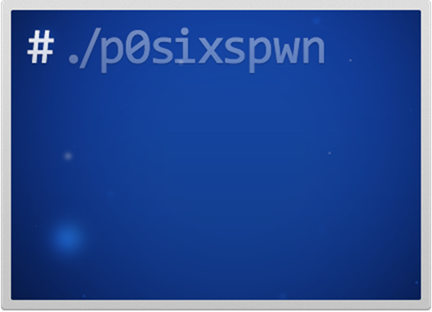CC Toggles
CCToggles: Its a best alternative for Activator that create iOS 7 toggles and shortcuts to quick launch applications. CCToggles developed by deVbug. It can be found under BigBoss repository. Its a free tweak that does everything what iOS 7 Activator does. CCToggles works best with FlipSwitch. I would personally recommend to use FlipSwitch with CCToggles. Furthermore, it works on iPhone, iPod Touch and even in iPad Air, iPad Mini and all former iPads.
Cloaky
Cloaky is a pretty powerful jailbreak tweak if you want to remove unnecessary items from iOS that you don’t plan to use.It allows you to remove items from menus, Status bar, Control Center and even Activities, so that you can customize iOS exactly the way you want it.

Classic Dock
For whatever reason — we’re not judging — you simply don’t like the blurred and translucent dock on iOS 7. We understand. A new jailbreak tweak by the name of ClassicDock is all you need, bringing the reflected iOS 6 dock right back to your Home screen on the newer version. It’s that simple.
This is a fully plug-and-play extension that works its magic immediately after being installed in Cydia, with no options to configure in the Settings app.
ClassicDock by iOS developer CoolStar is available now as a free download on Cydia from the default BigBoss repository. The tweak is compatible with most iPhone, iPad and iPod touch devices running iOS 7 or later.
IconOmatic
As many of you know with iOS7 came a lot of changes with the way that Apple renders its icons. Well with the new way Apple is rendering its icons on the device, they have done away with the shadow file and only use a mask. In essence what this means is because there is no shadow file that renders under the mask, themers are not able to add icon effects (such as shine, shading, and icon frames). The only thing you can do is mask the shape of the icon.
In addition they also removed the 2nd springboard shadow file (that was in springboard.app) that allowed themers to make custom shadows for the icons to give them that pop off the wallpaper.
Well with iconOmatic we are bringing style back to your icons. And this also allows all of your icons to auto theme. So even if you have a cydia app or App Store app that doesn’t have a new custom icon with the theme your using it will
now auto theme using iconOmatic.
Lockdown Pro
If you are someone who remains concerned about his or her privacy all the time then Lockdown Pro iOS 7 tweak is for you. This popular tweak recently got updated for iOS 7 and iPhone 5s enabling users to password protect their apps. Lockdown Pro has always been a favorite tweak for iOS jailbreakers and with its support for latest version its popularity is going to grow even more.
Lockdown Pro iOS 7 not only password protects any app but users can also activate password for any folder of their choice. It provides complete security with 256 bit encryption that is impossible to crack for average users.
Apart from setting up a password users can also hide applications preventing them from appearing on the homescreen at all.
Other feature of this tweak include:
- Ability to block notifications from locked apps
- Delay lock feature
- Activator support for remote features
- Choice for users to choose between alphabetic or numeric passwords
- Lock any application from being deleted
- and more…
My Assistive
Buried deep in the iOS Settings app, at the bottom of the Accessibility window, is a feature called AssistiveTouch. Apple built this tool to make its mobile devices more accessible to users with impaired physical or motor skills.
Enabling the feature adds a tiny icon to your device’s screen that typically, when tapped, opens a menu with shortcuts for a variety of system functions. But with the new MyAssistive jailbreak tweak, you can change that…
MyAssistive is a simple little utility that lets you customize the AssistiveTouch button to your liking. You can change where it’s positioned on your device’s screen, the color of its menu icons and, most importantly, what it does.
Once installed, all of these options can be configured from within your Settings app. There’s toggles for enabling the tweak, turning off its ‘snap to position’ and ‘hide’ functions, and a menu of actions you can assign to the button.
Nitrous
This is a little more interesting than reducing the time some transitions appear to take. With Nitrous, third-party web browsers like Chrome and other WebKit-heavy apps will see improved performance thanks to them now having access to Safari’s Nitro – a JavaScript engine that is usually only available to Apple’s apps.
Anything that speeds up web browsing has to be a good thing!
Nitrous is available for $0.99 on BigBoss repository in Cydia and is fully compatible to work with iOS 7.
Notification Privacy
The way Apple's push notifications work gives prying eyes a chance to read through your message conversations while you're away. They just stack up on your lock screen as unencrypted message previews and anyone with half of a brain can pick your iPhone from the table and put two and two together to find out what you were talking about without even having to unlock your device. With that being said, a passcode won't save you.
If you want to give yourself some additional privacy and keep people from being able to read into the push notifications on your lock screen, a new free jailbreak tweak called Notification Privacy by iOS developer Dan Saba is now available that will mask your Lock Screen messages so they can't be read without unlocking your iOS device, as shown above.
What the tweak allows you to do is input filler text that will be displayed on the lock screen in place of the normal notification content preview. In this case, we put "New Notification" as the filler text, so instead of the content of our text message being shown in the Lock Screen push notification, the tweak forced the text "New Notification" to be shown. With this feature implemented, if someone were to pick up my iPhone and read "New Notification," they wouldn't have any idea what the text message was about. This tweak is the perfect nosy person deterrent.
Springtomize 3
Springtomize 3 first reached the Cydia Store earlier this week, and the anticipated package provides iOS device users with a huge number of customization options: “once installed, users can alter practically every aspect of their iDevice using a dedicated preferences pane,” we explained at the time.
In fact, the jailbreak tweak can alter a lot more than this. The sections of Apple’s iOS available to customize using Springtomize 3 include: Animations, App Slide, Control Center, Dock, Folders, Icons, Lock Screen, Pages, and Status Bar. Impressive, right?
If there was one downside to Springtomize 3 back when it launched, it was that while the jailbreak tweak came with a lot of interesting features, it also shipped with a lot minor bugs, too. Fortunately, however, as of Springtomize 3’s latest release, the jailbreak tweak has received a quick clean up and these bugs have been eradicated.
In addition to this, Bigarella has added a “Reset” button for each aspect of the jailbreak tweak, providing users with the option of easily removing all the changes they’ve made to their jailbroken iOS device. Plus – and this is a particularly useful change – Springtomize 3 no longer requires a respring before changes take effect, as mentioned.
Swipe Selection
The impressive SwipeSelection jailbreak tweak has been updated for iOS 7, and support for ARM64-iDevices (the iPhone 5s, iPad Air, and iPad mini with Retina display) has been added. Plus, a new “pro” version of the tweak, SwipeSelection Pro, can now be purchased in the Cydia Store for $1.99.
SwipeSelection Pro adds a number of new, useful features to SwipeSelection. As a reminder, the free jailbreak tweak allows users to swipe along the iOS virtual keyboard in order to move the cursor. It provides iDevice users with a much easier means of adjusting the cursor position on an iPhone, iPad, and iPod touch; if you often write and edit text using an iDevice, SwipeSelection will prove incredibly useful.
The original jailbreak tweak first launched in the Cydia Store in May 2012; it was based on an impressive iOS concept which has yet to officially appear in Apple’s mobile OS.
Changes made in SwipeSelection Pro first include the addition of a Settings app pane, and here jailbreakers have the option of enabling or disabling the jailbreak tweak outright.
But that’s not all. In the Settings app, users of SwipeSelection Pro can also alter their iDevice’s “swipe sensitivity” (that is, how responsive the swipe gesture is), the speed of one’s cursor, and also have the option of activating the jailbreak tweak using a gesture.
You can pick a swipe-able area for SwipeSelection Pro, too, and a three-finger swipe can also be configured. If you’ve been enjoying using SwipeSelection all these years, then the paid package will definitely be of interest.
SwipeSelection can be downloaded free of charge in the Cydia Store, and the more advanced SwipeSelection Pro is available for $1.99. Both are optimized for iOS 7 and are compatible with ARM64-Devices.
These are some of the most premium tweaks available in Cydia for iOS7 but there are many other tweaks which can make iOS the way you have imagined it, just keep an eye on "recent changes" section in cydia.